If you’re struggling with a fingerprint device not connecting in AEPSSEVA, you’re not alone. Many users face issues while setting up or troubleshooting biometric authentication in the AP eSeva (AEPSSEVA) portal. Whether you’re a government employee, a service provider, or a citizen trying to access services, a malfunctioning fingerprint scanner can be frustrating.
This guide will walk you through the setup process, common issues, and proven fixes to ensure your fingerprint device works seamlessly with AEPSSEVA.

Why Is Your Fingerprint Device Not Connecting in AEPSSEVA?
Before diving into solutions, let’s understand why your fingerprint device fails to connect with AEPSSEVA:
-
Driver Issues – Outdated or missing drivers can prevent proper communication.
-
USB Connection Problems – Loose cables or faulty USB ports may interrupt connectivity.
-
Software Conflicts – Other biometric software might interfere with AEPSSEVA.
-
Incorrect Device Configuration – The scanner may not be properly registered in the system.
-
Browser or OS Compatibility – Some fingerprint devices only work on specific browsers or Windows versions.
Now, let’s explore how to set up and fix these issues step by step.
How to Setup a Fingerprint Device in AEPSSEVA
Step 1: Check Device Compatibility
Ensure your fingerprint scanner is supported by AEPSSEVA. Common models include:
-
Mantra MFS100
-
SecuGen Hamster Pro
-
Morpho (IDEMIA) devices
If unsure, check the AP eSeva official website for approved models.
Step 2: Install the Correct Drivers
-
Download drivers from the manufacturer’s website.
-
Run the installer and follow the setup wizard.
-
Restart your computer to apply changes.
Step 3: Register the Device in AEPSSEVA
-
Log in to the AEPSSEVA portal.
-
Navigate to Biometric Settings (usually under Admin/Device Setup).
-
Register your fingerprint scanner by following the on-screen instructions.
Step 4: Test the Connection
-
Open the AEPSSEVA biometric authentication page.
-
Place your finger on the scanner to verify if it captures data.
If it fails, proceed to the troubleshooting steps below.
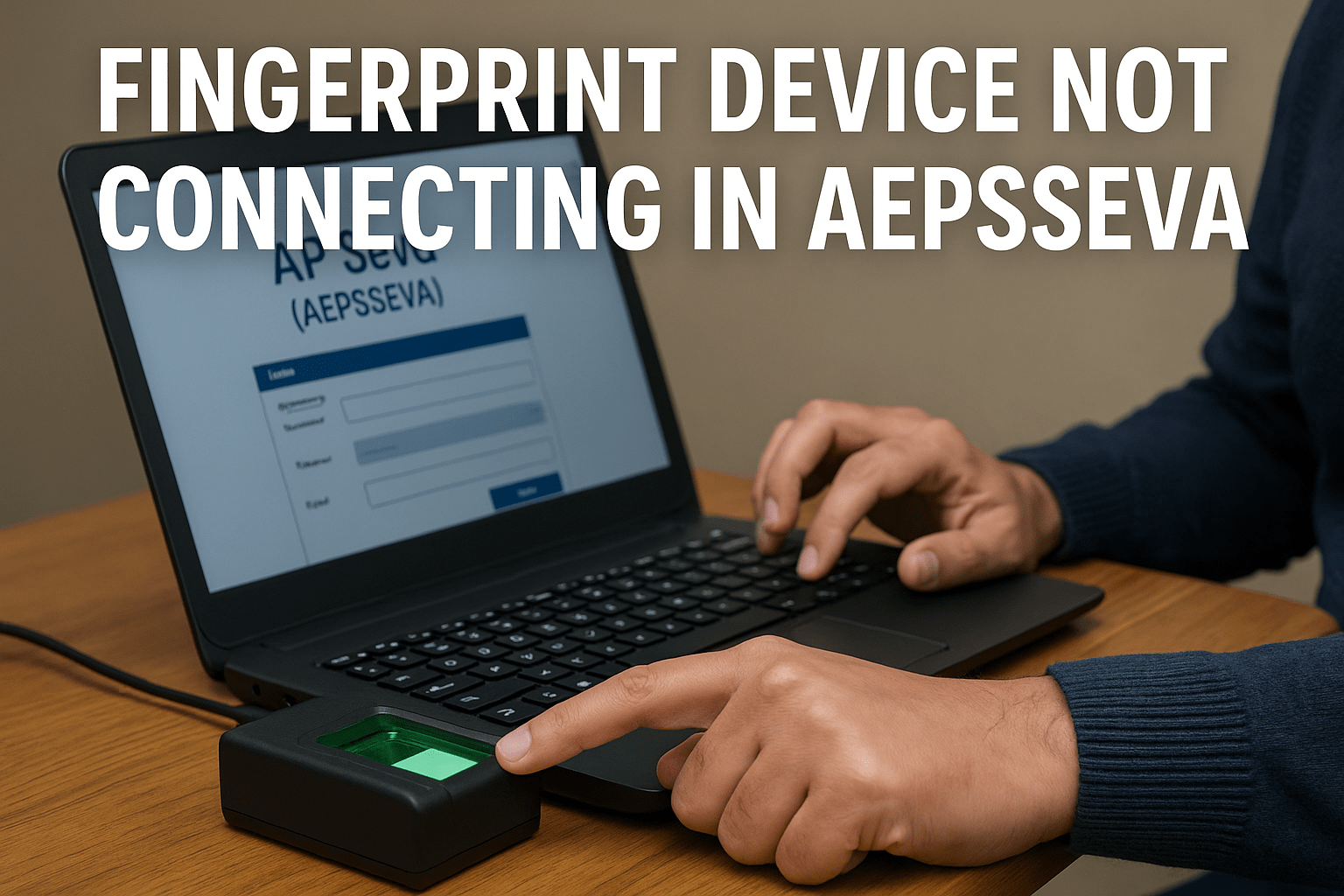
How to Fix Fingerprint Device Not Connecting in AEPSSEVA
Fix 1: Update or Reinstall Drivers
-
Open Device Manager (Press
Win + X> Device Manager). -
Locate your fingerprint device under “Biometric Devices.”
-
Right-click > Update Driver or Uninstall Device (then reinstall).
Fix 2: Check USB Connection & Ports
-
Try a different USB port (preferably USB 2.0).
-
Test the scanner on another computer to rule out hardware failure.
Fix 3: Disable Conflicting Software
Some third-party security or biometric tools (like Windows Hello) may interfere.
-
Disable unnecessary biometric services in Task Manager.
Fix 4: Run AEPSSEVA in Compatibility Mode
-
Right-click the browser shortcut (Chrome/Edge).
-
Go to Properties > Compatibility.
-
Check “Run this program in compatibility mode for Windows 8/10.”
Fix 5: Contact AEPSSEVA Support
If all else fails, reach out to:
-
AP eSeva Helpdesk (helpdesk.aepseva@ap.gov.in)
-
Fingerprint Device Manufacturer Support
Preventive Measures for Smooth Operation
-
Regularly update drivers.
-
Use a dedicated USB port for the fingerprint scanner.
-
Clean the scanner surface to avoid misreads.
Frequently Asked Questions (FAQs)
Q1. Why is my fingerprint scanner not detected in AEPSSEVA?
A: It could be due to driver issues, USB problems, or incorrect setup. Follow the steps above to resolve it.
Q2. Can I use any fingerprint scanner with AEPSSEVA?
A: No, only approved models (like Mantra, SecuGen) work. Check the official list.
Q3. How do I know if my fingerprint device is faulty?
A: Test it on another system. If it still doesn’t work, the hardware may be damaged.
Q4. Does AEPSSEVA support mobile fingerprint authentication?
A: Currently, no. Only desktop-compatible scanners are supported.
Final Thoughts
A fingerprint device not connecting in AEPSSEVA can disrupt your workflow, but most issues are fixable with the right steps. Ensure proper driver installation, USB connectivity, and software settings for seamless biometric authentication.
If problems persist, contact technical support for further assistance.
Disclaimer
This post is for educational purposes only. If you encounter any issues with the content, please refer to the DMCA page for removal requests. Always verify device compatibility and setup from official AEPSSEVA sources.
