Is your fingerprint not working on your AEPS device? You’re not alone. Many users face this frustrating issue, especially when trying to complete critical transactions. Whether it’s a failed scan, unresponsive sensor, or an error message, a malfunctioning fingerprint reader can disrupt your work.
In this comprehensive guide, we’ll explore why your AEPS device fingerprint scanner might fail and provide proven fixes for 2025. From software glitches to hardware problems, we’ll cover everything you need to get your device back on track.
Why Is My Fingerprint Not Working on AEPS Device?
A fingerprint not working error can stem from multiple causes. Let’s break them down:
1. Dirty or Damaged Fingerprint Sensor
Over time, dust, sweat, or scratches can interfere with the scanner. If the sensor is dirty, it may fail to read fingerprints accurately.
✅ Fix:
-
Clean the sensor gently with a microfiber cloth.
-
Avoid using harsh chemicals.
-
Ensure your fingers are clean and dry before scanning.
2. Software or Firmware Issues
Outdated software can cause compatibility problems, leading to AEPS device errors.
✅ Fix:
-
Update your device’s firmware via the manufacturer’s portal.
-
Reinstall the AEPS application if necessary.
3. Incorrect Finger Placement
If your finger isn’t placed correctly, the scanner may fail to recognize it.
✅ Fix:
-
Place your finger flat on the sensor.
-
Avoid pressing too hard or too lightly.
4. Hardware Malfunction
If none of the above solutions work, the sensor itself might be faulty.
✅ Fix:
-
Contact customer support for a replacement.
-
Visit an authorized service center.
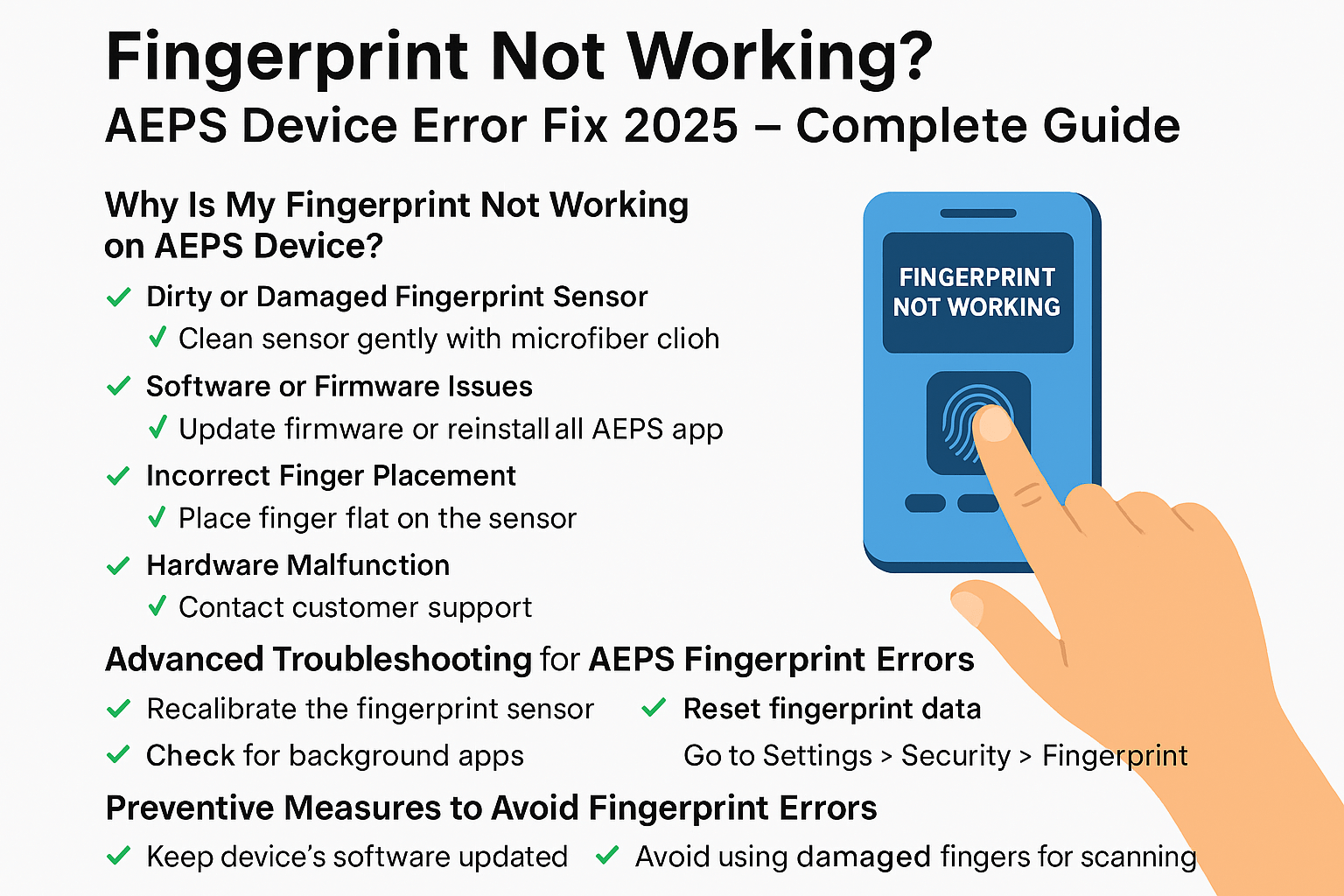
Advanced Troubleshooting for AEPS Fingerprint Errors
If basic fixes don’t resolve the issue, try these advanced steps:
1. Recalibrate the Fingerprint Sensor
Some AEPS devices allow recalibration. Check your device manual or settings.
2. Check for Background Apps
Other apps might interfere with the fingerprint scanner.
✅ Fix:
-
Restart the device.
-
Close unnecessary applications.
3. Reset Fingerprint Data
If stored fingerprint data is corrupted, deleting and re-adding fingerprints can help.
✅ Fix:
-
Go to Settings > Security > Fingerprint.
-
Remove old fingerprints and register them again.
Preventive Measures to Avoid Fingerprint Errors
To minimize future issues:
✔ Keep your device’s software updated.
✔ Clean the fingerprint sensor regularly.
✔ Avoid using damaged fingers for scanning.
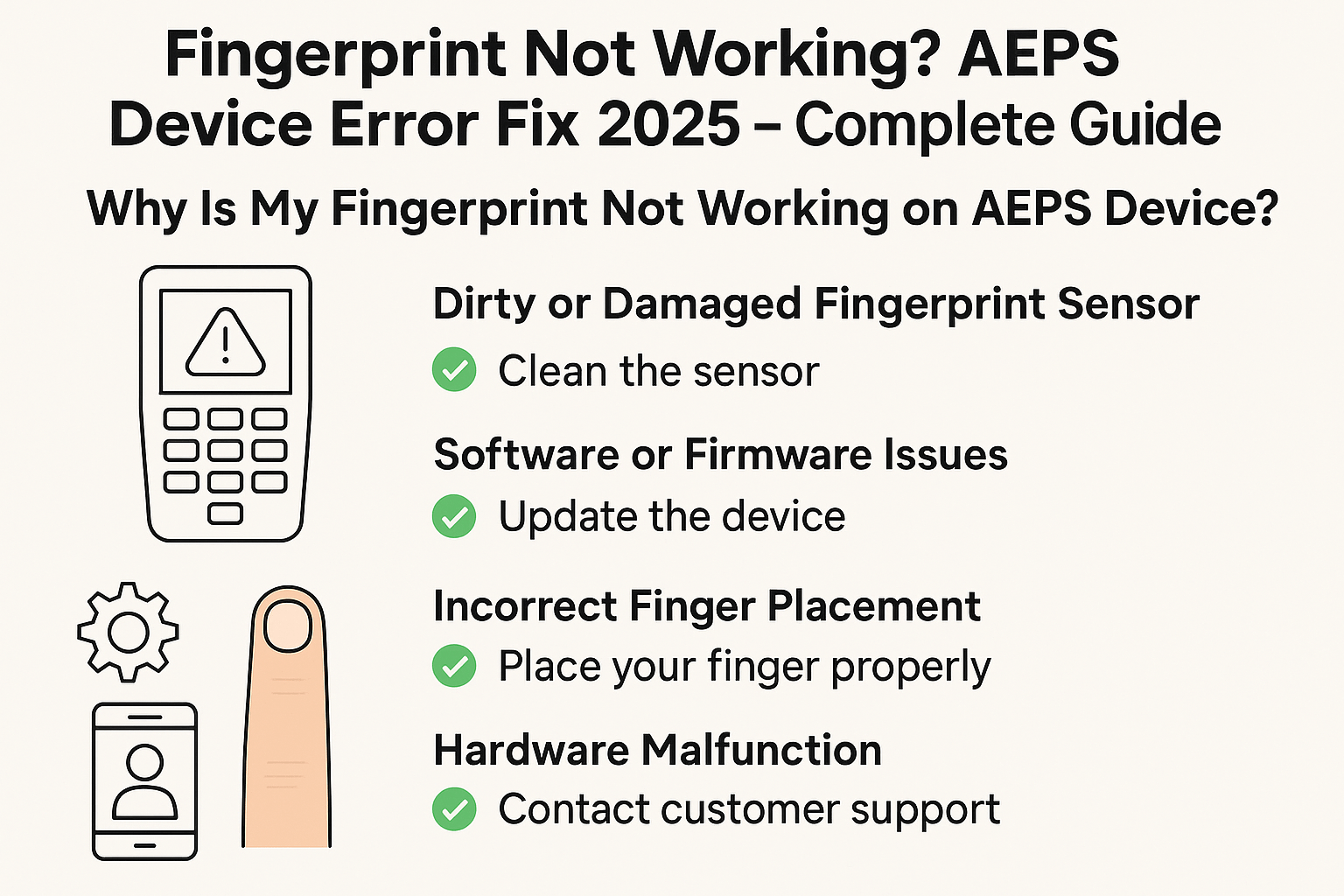
Frequently Asked Questions (FAQs)
1. Why does my AEPS device say “Fingerprint Not Recognized”?
This usually happens due to dirty sensors, incorrect finger placement, or software issues.
2. Can a damaged fingerprint sensor be repaired?
In most cases, it needs replacement. Contact the manufacturer for support.
3. How often should I clean my fingerprint scanner?
Clean it weekly or whenever you notice performance issues.
4. Does humidity affect fingerprint scanning?
Yes, excessive moisture can interfere with the sensor.
Final Thoughts
A fingerprint not working error on your AEPS device can be frustrating, but most issues are fixable. Whether it’s cleaning the sensor, updating software, or recalibrating, the solutions above should help. If problems persist, professional assistance may be needed.
By following these steps, you can ensure smooth and secure transactions without fingerprint-related interruptions.
Disclaimer
This post is for educational purposes only. If you have any concerns regarding this content, please visit our DMCA page for removal requests or ownership verification. Always consult official support channels for device-specific issues.
